Imagine taking your favorite retro games and a sleek, handheld powerhouse like the Steam Deck and mixing them together. Sounds thrilling, right? Emulators on the Steam Deck allow gamers to indulge in a treasure trove of nostalgia while enjoying modern capabilities. But wait. Before diving into the world of emulation, let’s unpack what emulators are and why they should become your new best friend. Spoiler: it involves gaming magic that even your childhood self would envy.
Table of Contents
ToggleUnderstanding Emulators and Their Benefits

Emulators mimic hardware or software from one platform on another, allowing users to play games from older consoles like the NES or Game Boy on modern devices. By tricking the system into believing it’s running a different game environment, users can access a treasure chest of classic titles without the original hardware.
The Upside of Using Emulators
For many, the biggest appeal of emulators lies in accessibility. Retro games might be difficult to find, unless you relish eBay hunting or raiding garage sales, that is. With emulators, it becomes easier to explore older titles while preserving their original charm.
They also offer enhanced features, such as saving states and improved graphics. Game enthusiasts can enjoy 4K graphics on their Steam Deck for that glorious HD dopamine hit, proving that nostalgia can look really good. Besides, many emulators are open-source, continually updated and improved by passionate communities, ensuring long-lasting support and experiences.
Setting Up Emulators on Your Steam Deck
Getting started with emulators on the Steam Deck isn’t rocket science. It’s as simple as following a few steps, which even your grandma could manage (unless she thinks Wi-Fi is still a mythical creature).
Step-by-Step Guide
- Install SteamOS: Make sure your device is running the latest SteamOS, as the Steam Deck leverages this for hosting emulators.
- Access the Desktop Mode: Press the Steam button, navigate to Power Options, and enter Desktop Mode.
- Download an Emulator: Head to the website of your desired emulator. Popular choices include RetroArch, Yuzu for Switch games, and PCSX2 for PlayStation.
- Extract and Install: Locate the download file typically in the ‘Downloads’ folder, right-click, and extract it to a location of your choice.
- Add Games: Move your game ROMs into the same folder as the emulator for easy access. Check that your game files are in the right format.
- Configure Controls: Within the emulator interface, customize the control settings based on your preferences and ease of play.
Best Emulators for the Steam Deck
Choosing the right emulator is crucial for maximizing your gaming experience. Here’s a shortlist of emulators that have won the hearts of many gamers.
Top Choices
- RetroArch: This is essentially the Swiss Army knife of emulators. It supports a variety of consoles from Nintendo to Sega, making it one-stop shopping for retro gaming.
- Yuzu: Known for its astounding compatibility with Nintendo Switch games, Yuzu enables players to experience the latest titles without the need for a console.
- Cemu: For those longing for Wii U adventures, Cemu provides remarkable graphics and performance, eclipsing the original hardware in many instances.
- RPCS3: This PlayStation 3 emulator likes to strut its stuff, allowing gamers to play PS3 exclusives like never before, sometimes with better graphical fidelity than the original.
- Dolphin: If you’re a fan of GameCube and Wii games, Dolphin offers smooth gameplay and a plethora of features that enhance user experience.
Optimizing Performance of Emulators on Steam Deck
Once emulators are up and running, there are still a few tweaks that can turn a good experience into a stellar one. Here are some performance optimization tips.
Tuning Your Setup
- Adjust Graphics Settings: Depending on the emulator, lowering the graphics settings can greatly improve performance without sacrificing playability. Experiment with resolution and filters to find the perfect balance.
- Use Frame Limiting: Setting frame limits helps avoid performance hiccups during gameplay and keeps the experience smoother.
- Close Background Apps: Ensure that unnecessary applications are closed to allocate all available resources for the emulator.
- Update Drivers: Keeping your graphics drivers up-to-date can ensure optimal performance since newer versions often come with enhancements and bug fixes.
Legal Considerations for Using Emulators
While emulators are often legal, the legal landscape can get murky, especially concerning game ROMs. Understanding these nuances is essential to enjoying your gaming guilt-free.
Know the Laws
It’s legal to create and use an emulator as long as it doesn’t incorporate copyrighted code from the original console. But, when it comes to ROMs, the situation changes. Downloading games you don’t own is a potential legal risk.
To stay on the right side of the law, it’s typically advised to dump your own games, ideally retaining ownership of the original hardware. Utilizing ROMs for games you do not possess, or downloading them from dubious websites, can lead to significant issues.
Troubleshooting Common Issues with Emulators
Like any shimmering piece of tech, emulators are not without their quirks. Here are some common issues users might encounter and how to fix them.
Solutions to Common Problems
- Slow Performance: If gameplay feels like a crawl, this may stem from incorrect graphics settings. Substituting higher resolutions or enabling intensive enhancements can shoot down performance. Lower these settings within the emulator for an optimal experience.
- Missing Audio: An audio delay or complete absence can be a sign of configuration errors. Double-check your emulator settings, especially under audio options, ensuring everything is matched up.
- Controller Not Responding: Confirm that the Steam Deck is recognizing the controller settings within the emulator. Reconfigure the controls as required.
- Black Screen on Launch: Sometimes emulators throw a tantrum. Restart the emulator, or try re-extracting the software. Should the issue persist, revisit online forums for that particular emulator for community-driven solutions.